How to Find Your Instagram URL Using a Computer or Mobile Device
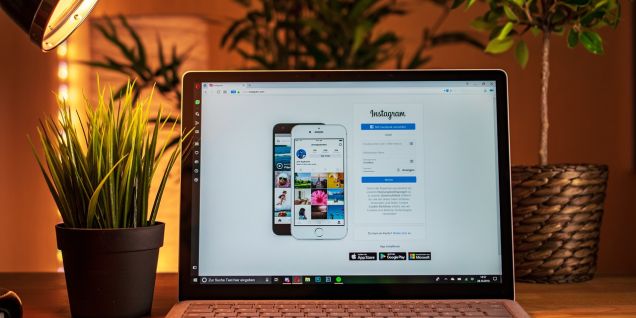
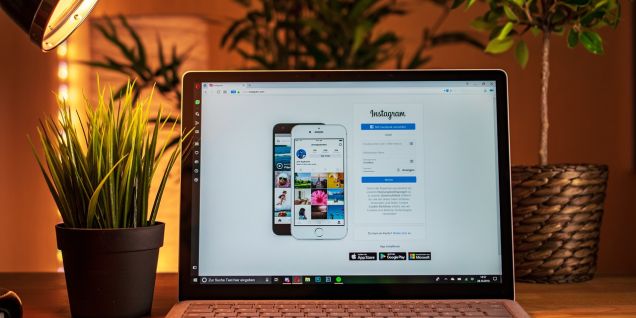
While Instagram has a desktop version, the social media app is primarily designed for mobile devices. The app was created to allow users to share photos and videos. The majority of Instagram users will not need their Instagram URLs. However, you never know when you might need your profile URL for a variety of reasons. You may require it to grow your Instagram account, use specific services, include Instagram links in a blog post, or share with friends.
"What's my Instagram URL?" many people wonder. If you are one of them, read on. Because the Instagram mobile app is not the same as the website version, many users struggle to find their Instagram URL. Here's how to find your Instagram profile URL on a mobile device and a desktop computer.
An Instagram URL can be used in several ways, but the most common use is to share photos on other platforms.
You can use an Instagram URL to share photos on your blog or website, send an image in a text message, or even create an image link for social media profiles.
To find your Instagram URL on mobile, follow the steps outlined below. These procedures apply to all mobile devices and operating systems.
Step 1: On your smartphone, start up the Instagram app.
Step 2: Click on your profile icon in the bottom right corner of the screen.
Step 3: Your Instagram username will be visible in the upper left corner of the new screen.
Step 4: Keep in mind that all URLs include a website address. Instagram's profile URL is the Instagram website address, slash your username (https://www.instagram.com/your-username). If your Instagram username is michaeltheartist, your Instagram URL will be https://www.instagram.com/michaeltheartist.
That was simple, wasn't it? Now, let's look at how to find your Instagram profile URL on a desktop computer.
Finding your Instagram URL on a desktop computer is a simple process. To find your URL, follow the steps outlined below:
Step 1: Launch your desktop browser and navigate to www.instagram.com.
Step 2: Enter your username and password. When the website loads, you'll be taken to your homepage.
Step 3: In the top right corner of the page, click on your profile picture. This will bring up your profile.
Step 4: Your Instagram URL will be displayed in the address bar. To copy it, use the keyboard shortcuts "command" + "C" on a Mac or "Ctrl" + "C" on a PC.
Even though your username is the distinguishing element in your Instagram URL, the only way to change it is to change your username. To make the necessary changes, follow these steps:
Step 1: On your smartphone, open the Instagram app.
Step 2: In the bottom right corner of the screen, tap on the profile icon. It will show your profile.
Step 3: Click the "Edit Profile" button to the right of your profile picture.
Step 4: Your display name and username will appear. Change your username as needed and confirm the change by tapping the blue tick sign in the top right corner of the screen.
Because your username has been updated, your URL has also changed. Your old URL will no longer take you to your profile. www.instagram.com/yournewurl will be your new profile URL. If you change your username from joseph to john, for example, your new URL will be www.instagram.com/john.
It's very simple to share your content on and off Instagram, especially with the help of URLs. You can either copy your URL or share posts directly through the unique URL that each of your posts has.
You can also use your Instagram URL to drive traffic to your Instagram account from other websites, increasing your follower count and propelling your profile to success.
If you want to boost your Instagram account even more and reach a larger audience, you should use an organic Instagram growth service that uses fully-managed services with advanced targeting to attract the attention of people in your target audience.
Popular
6 Affordable Makeup Organizers To Declutter Your Vanity
For the makeup lovers! Here are the best 6 Affordable Makeup Organizers To Declutter Your Vanity.
Look at the Stunning Debut of Alia Bhatt at the Met Gala 2023
Alia Bhatt Met Gala 2023 debut was a huge success, and she certainly made a mark with her stunning look. Now grab for more details here!
Crunches Vs. Sit-Ups: Which One Is Best For Your Abs?
Exercises that burn fat can help you lose weight .If you want to know Crunches Vs. Sit-ups: Which one is best for your Abs read below
Black Seed Oil Benefits For Hair and Skin
Black seed oil offers a wide range of benefits for hair and skin. Now get more information about black seed oil visit the blog!
